AI How-To's & Tricks
ChatGPT for Data Analysis: The Ultimate Guide to Unlocking Insights

We all work with data, but very few of us were ever formally taught how to analyze it in a structured, effective way. This often leads to hours wasted trying to make sense of complex spreadsheets. But what if you could turn that confusion into clarity in a matter of minutes? This guide will show you how to use ChatGPT for data analysis, transforming the powerful AI into your personal data analyst—no technical skills required.
By leveraging a simple yet powerful three-step framework, you can bridge the gap between raw data and meaningful insights. This method helps you understand new datasets faster and extract insights that, as a non-data analyst, you might have otherwise missed. Let’s get started!
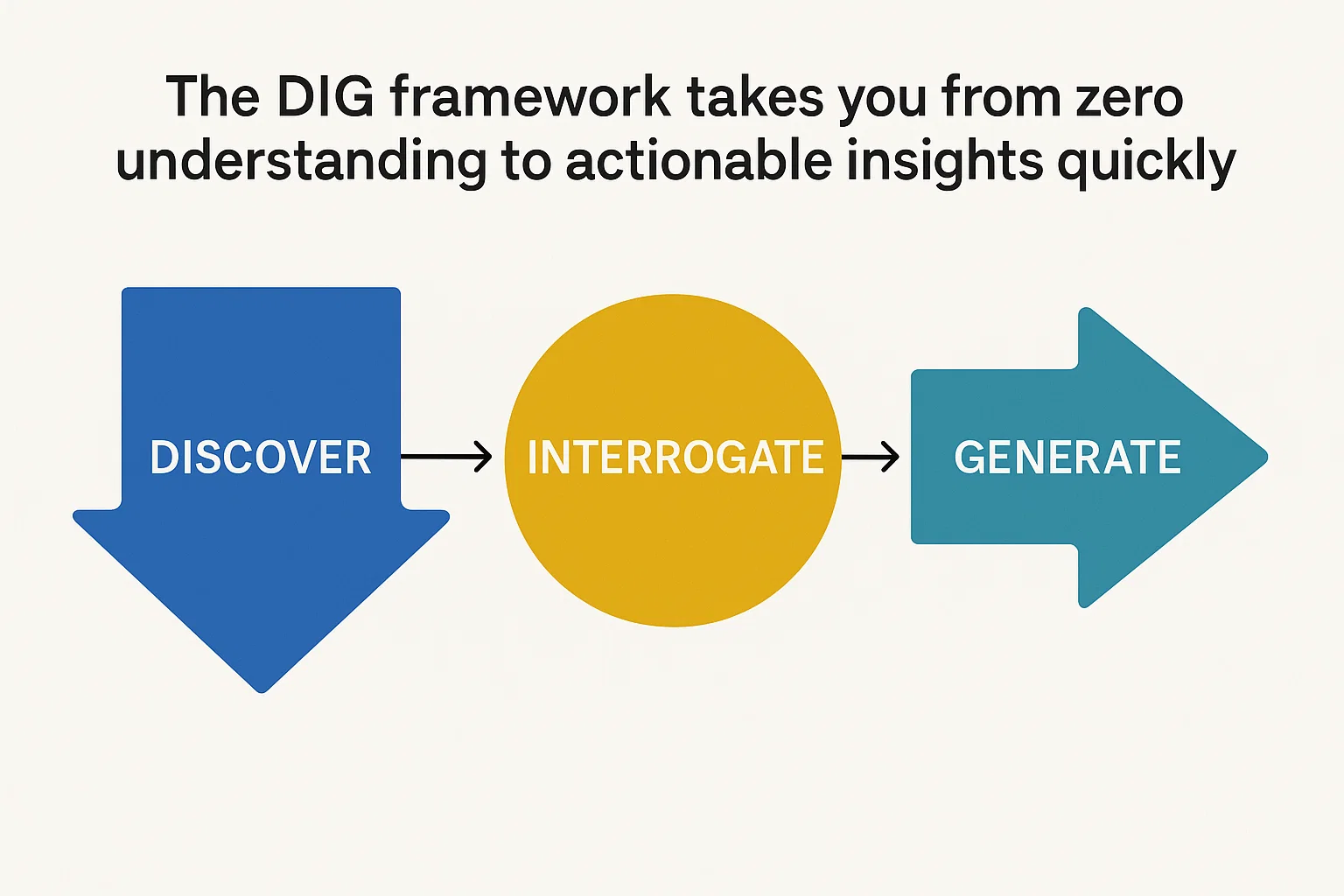
Table of Contents
- The DIG Framework: Your Secret Weapon for Data Analysis with ChatGPT
- Step 1: Description – Getting ChatGPT to Understand Your Data
- Step 2: Introspection – Brainstorming Questions and Possibilities
- Step 3: Goal Setting – Guiding the AI Towards Your Objective
- Key Takeaways for Mastering ChatGPT Data Analysis
The DIG Framework: Your Secret Weapon for Data Analysis with ChatGPT
The core of this technique is a framework called DIG, which stands for Description, Introspection, and Goal Setting. It’s a simplified version of the industry-standard process known as Exploratory Data Analysis (EDA), but it’s much easier to remember and apply. By feeding ChatGPT prompts based on the DIG framework, you systematically build a comprehensive understanding of any dataset.
Think of it like this: when you receive a new spreadsheet, your understanding is at 0%. With each DIG prompt you use, that understanding increases, until you’ve uncovered meaningful insights that would have taken hours to find manually—if you found them at all.
Step 1: Description – Getting ChatGPT to Understand Your Data
The first step is all about getting ChatGPT to describe the data file as quickly and effectively as possible. This lays the foundation for all subsequent analysis. To do this, simply upload your CSV or Excel file to ChatGPT (this requires a Plus subscription) and start with these powerful prompts.
Description Prompt #1: Get a Column Overview
This initial prompt forces ChatGPT to scan every column and give you a high-level summary.
List all the columns in the attached spreadsheet and show me a sample of data from each column.
This is crucial because it gives you a quick, digestible overview instead of overwhelming you with the entire spreadsheet. It also immediately highlights the data formats in each column, helping you spot potential issues, such as multiple genres being listed in a single cell or a release year having a decimal point.
Description Prompt #2: Spot Inconsistencies with More Samples
A single sample might be an outlier. To get a more accurate picture, you need to look at more data.
Take 5 more random samples of the data for each column to make sure you understand the format and type of information in each column.
This helps you confirm patterns and spot inconsistencies. For example, you might see that some titles have one genre while others have three, or that a title is available in one country while another is available in multiple.
Description Prompt #3: Run a Data Quality Check
Now, let’s have ChatGPT explicitly look for problems. This is one of the most powerful tricks when using ChatGPT for data analysis.
Run a data quality check on each column. Specifically look for:
- Missing, null, or empty values (give me counts and percentages)
- Unexpected formats or data types
- Outliers or suspicious values
This prompt is designed to find red flags. In the video’s example, this revealed that 99.7% of the data was missing for the “availableCountries” column, making any geographical analysis on that dataset completely unreliable. Discovering this early saves you from pursuing a dead end.
Step 2: Introspection – Brainstorming Questions and Possibilities
Once you and ChatGPT have a solid grasp of the data’s structure and quality, the next step is to brainstorm. The goal here is to instruct ChatGPT to think about what the data can and, just as importantly, *cannot* tell you. This tests whether the AI truly “gets” your data and often surfaces insights you hadn’t considered.
Introspection Prompt #1: Generate Insight-Rich Questions
Tell me 10 interesting questions we could answer with this dataset and explain why each would be valuable.
If ChatGPT generates good, relevant questions, it’s a sign that it understands the dataset’s potential. If the questions are poor, it indicates a misunderstanding that needs to be corrected before proceeding. This prompt can spark ideas for your analysis that you might not have thought of on your own.
Introspection Prompt #2: Identify Data Gaps
This is my personal favorite prompt in this section because it manages expectations and prevents you from overpromising.
What questions do you think someone would WANT to ask about this data but we CAN’T answer due to missing information?
This surfaces the limitations of your dataset. For instance, you might want to know the most-watched genre, but if your data lacks viewership metrics, you can’t answer that. Knowing this upfront allows you to inform your boss or stakeholders about what insights are possible and what additional data might be needed. For more powerful analysis, you can often find supplementary data on platforms like Kaggle and merge it with your original file.
Step 3: Goal Setting – Guiding the AI Towards Your Objective
Analyzing data without a clear goal is like driving without a destination—you’ll burn a lot of fuel but end up nowhere useful. This final step is about giving ChatGPT a clear mission briefing so it can prioritize its analysis and deliver results that are directly relevant to your objective.

Instead of a vague request, give ChatGPT a specific goal:
My goal is to understand what content Apple TV should invest in next. Given this goal, which aspects of the data should we focus on?
This prompt helps the AI prioritize what’s important (like unit economics, audience demand, and content supply) and ignore what’s not. The result is a practical, step-by-step roadmap tailored to your specific objective, turning a massive dataset into a clear action plan.
Key Takeaways for Mastering ChatGPT Data Analysis
This entire process is designed to be a simple, repeatable system that anyone can use immediately. Here are two final things to remember:
- The DIG framework levels the playing field. You no longer need to be a formally trained data scientist to derive powerful insights from data. This process empowers any professional to work smarter. For more tips like this, check out our other AI How-To’s & Tricks.
- This is just the beginning. While this guide covers the essentials, there’s always more to learn. The video’s creator learned this framework from a Coursera course that delves deeper into topics like mitigating AI hallucinations and debugging data errors.
By using ChatGPT for data analysis with a structured framework, you can save time, uncover hidden insights, and make smarter, data-driven decisions in your role.
Watch the full video walkthrough here:(6) Master Data Analysis with ChatGPT (in just 12 minutes) – YouTube
AI How-To's & Tricks
MoCha AI: The Ultimate Guide to Flawless Video Character Swaps

Ever wondered if you could take a scene from your favorite movie and seamlessly swap out the main character for someone entirely new, just using a single reference image? Thanks to the incredible advancements in generative AI, this is no longer science fiction. In this guide, we’ll explore the amazing capabilities of MoCha AI, a free and open-source tool that offers end-to-end video character replacement with stunning accuracy.

Developed by the “Orange Team,” MoCha AI is a powerful new framework that stands out for its ability to create high-quality, consistent character replacements without needing complex structural guidance. Let’s dive into what makes it so special and how you can use it yourself.
- What is MoCha AI and What Can It Do?
- How MoCha AI Stacks Up Against Competitors
- Getting Started: How to Install and Use MoCha AI with ComfyUI
- Final Thoughts: The Future of AI Video Editing
What is MoCha AI and What Can It Do?
MoCha AI is a free, open-source AI tool designed to replace any character in an existing video using just a single reference image of a new character. Its advanced model is capable of capturing and transferring complex motions with incredible detail. The key features include:
- Full Body Motion Transfer: It perfectly matches the movements of the original character, including subtle hand gestures and body language.
- Facial & Lip Sync Fidelity: The new character’s facial expressions and lip movements are synchronized with the original audio and performance.
- Seamless Integration: MoCha AI excels at matching the white balance, lighting, and colors of the original video. This ensures the new character blends into the scene naturally, avoiding the “pasted-on” look that other tools can produce.
- Intelligent Segmentation: The tool is smart enough to identify and replace only the target character, leaving other elements like background scenery and even subtitles completely untouched.
How MoCha AI Stacks Up Against Competitors
While similar tools like Wan Animate and Kling also offer character animation, the video highlights several areas where MoCha AI demonstrates superior performance. In side-by-side comparisons, MoCha consistently produces more realistic and better-integrated results.

The primary advantage is its ability to preserve the original scene’s color and lighting. In several examples, including a tricky scene with a moving lightbulb, MoCha’s output looks far more natural. The character feels like they are truly in the environment, whereas results from other models can appear washed out or poorly lit.
Furthermore, MoCha AI handles unconventional characters, like those wearing masks, much more effectively. In one test, Wan Animate failed to generate the masked character properly, while MoCha inserted it seamlessly, retaining all the details from the reference photo.
For those interested in exploring other powerful video manipulation tools, check out our comprehensive reviews in the AI Tools & Reviews category.
Getting Started: How to Install and Use MoCha AI with ComfyUI
The easiest way to run MoCha AI locally is through ComfyUI, a popular node-based interface for generative AI models. The video uses a custom wrapper node that makes the process straightforward.
Step 1: Install the WanVideoWrapper for ComfyUI
This entire workflow runs on the “ComfyUI-WanVideoWrapper,” a custom node developed by user Kijai. If you haven’t already, you need to install it in your ComfyUI’s custom_nodes folder. You can do this by cloning the repository from GitHub.
Once cloned, you’ll need to install its dependencies. If you use the portable version of ComfyUI, you can run the following command in your ComfyUI_windows_portable folder:
python_embedded\python.exe -m pip install -r ComfyUI\custom_nodes\ComfyUI-WanVideoWrapper\requirements.txt
Step 2: Download the Necessary Models
MoCha requires several models to function correctly. The workflow file handily includes the links, but here’s what you need:
- The MoCha AI Model: The original model is quite large. Thankfully, there is a quantized FP8 version available which is smaller (around 14.3 GB) and works well for consumer GPUs. Download this and place it in your
ComfyUI/models/diffusion_models/folder. - VAE & Text Encoder: You’ll also need the Wan2.1 VAE and a UMT5 text encoder. Place the VAE in the
ComfyUI/models/vae/folder and the text encoder in theComfyUI/models/text_encoders/folder. - (Optional) LightX2v Model: To dramatically speed up generation, it’s highly recommended to download the LightX2v LoRA model. This can reduce the required steps from 20-30 down to just 6. Place this file in the
ComfyUI/models/loras/folder.
Step 3: Set Up the Workflow
Once all models are downloaded and placed in the correct folders, restart ComfyUI. Drag and drop the MoCha workflow JSON file onto the interface to load it. Now you can start setting up your generation!
- Load Your Video: In the “Load Reference Video” node, upload the video you want to edit.
- Create a Mask: The first step is to generate a segmentation mask to tell the AI which character to replace. The workflow guides you through this; you use green dots to select parts of the character and red dots to select parts of the background (or objects to exclude). This helps create an accurate mask.
- Load Your Reference Image: Upload the image of the new character you want to insert into the video. For best results, use an image with a clean, simple background.
- Generate! With everything set up, you can run the workflow. The MoCha AI will process the video frame by frame, replacing the original character with your new one while matching the motion and lighting.
The process can take some time depending on your hardware and video length, but the results are truly impressive, capturing everything from hand gestures to reflections on surfaces.
To dive deeper into the technical aspects or contribute to the project, you can visit the official MoCha AI GitHub page.
Final Thoughts: The Future of AI Video Editing
MoCha AI represents a significant leap forward for open-source character replacement tools. Its ability to create seamless, high-fidelity results opens up a world of creative possibilities for filmmakers, content creators, and AI enthusiasts. By leveraging the power of ComfyUI, it’s more accessible than ever to experiment with this cutting-edge technology right on your own computer. This is without a doubt one of the best character transfer tools available today.
AI How-To's & Tricks
Mobile AI Habits: 5 Essential Secrets to Master Your Phone
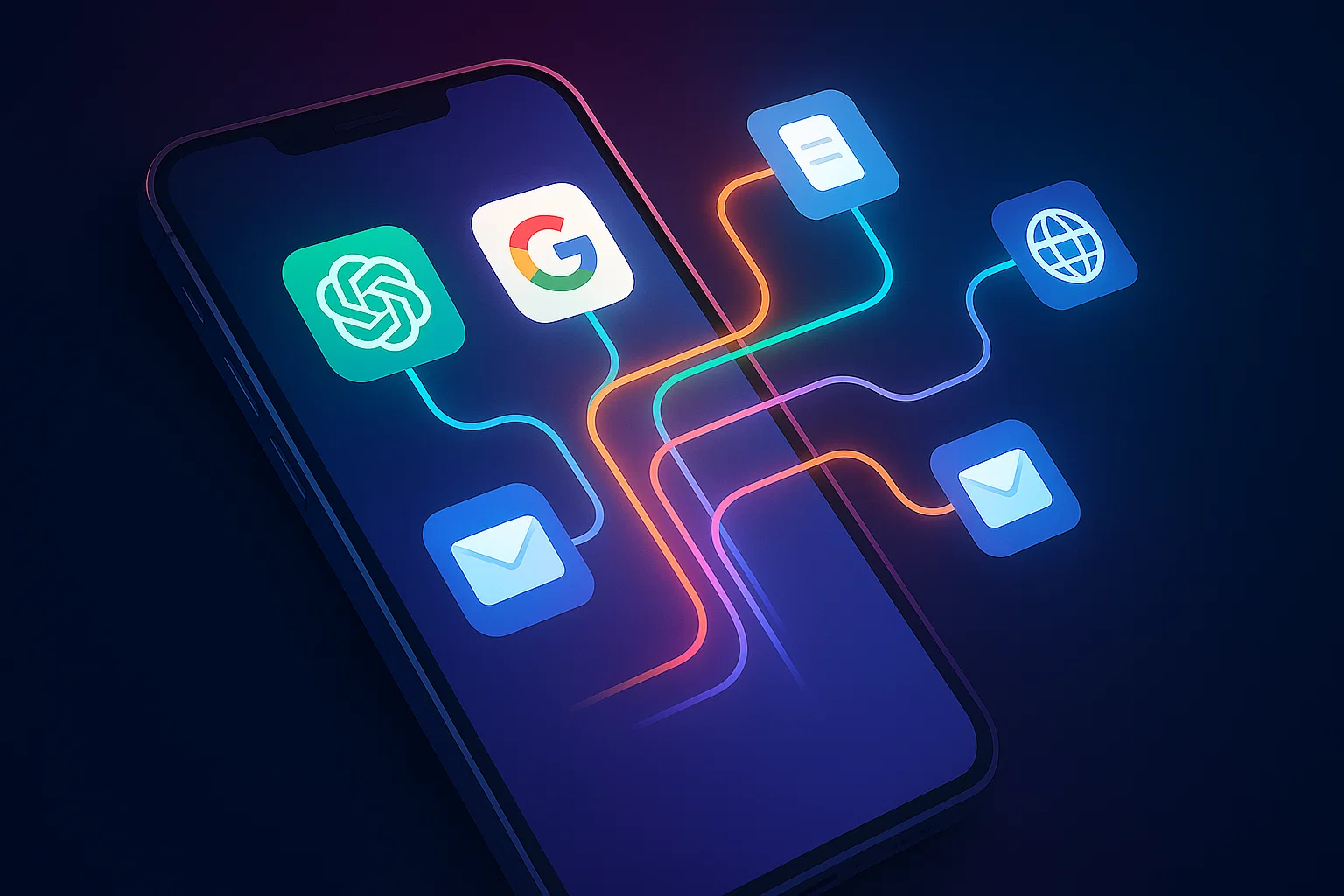
Are you truly making the most of the powerful AI in your pocket? While most people use apps like ChatGPT on their phones, their workflow is often clunky, inefficient, and anything but seamless. The constant cycle of copying, pasting, saving, and uploading creates unnecessary friction. This article will transform how you interact with AI on your smartphone by introducing you to five essential mobile AI habits. These simple yet powerful techniques, inspired by productivity expert Jeff Su, are designed to reduce friction and integrate AI so naturally into your daily routine that it becomes an extension of how you think and work.
By mastering these workflows, you’ll move beyond treating AI as a novelty and start leveraging it as a powerful, on-the-go productivity partner.
Habit #1: Drag to Ask — The Ultimate Workflow Hack
The first and most transformative mobile AI habit is mastering the cross-app drag-and-drop feature. This functionality has been available on both Android and iPhone for some time but remains a vastly underutilized secret for AI productivity.
Instead of the tedious process of saving an image or copying text to your clipboard, you can simply long-press an item with one finger and use a second finger to swipe into your AI app of choice. This allows you to drop content directly into a chat for instant analysis.
Real-World Use Cases:
- Analyze Complex Images: Encounter a graph with tiny font? Long-press the image, drag it into ChatGPT, and ask it to summarize the data and transcribe the text for you.
- Review Documents on the Fly: Need to quickly check the terms of a contract while on a call? Drag the PDF from your files app into ChatGPT and ask specific questions to get instant answers without manually searching.
- Recreate Spreadsheets: Take a screenshot of a table or spreadsheet, long-press the screenshot preview, and drag it into ChatGPT. You can then ask it to “recreate this table and let me download as .csv,” turning a static image into an editable file in seconds.
Habit #2: Instant Content Analysis (The Share Sheet Hack)
What about apps that don’t support drag-and-drop, like many non-native applications? The solution lies in optimizing your system’s Share Sheet. This is another crucial mobile AI habit that ensures you can send content to an AI from anywhere with just two taps.
By default, AI apps are often buried in the share menu. You can easily customize this to place your favorite AI tools—like ChatGPT, Gemini, or Perplexity—right at the front for immediate access.
How to Set It Up:
- For iPhone Users: Tap the “Share” icon in any app, scroll to the far right of the app list, and tap “More.” In the next menu, tap “Edit,” find your preferred AI apps under “Suggestions,” and tap the green plus icon to add them to your “Favorites.” You can then drag them to the top of the list.
- For Android Users: The process is even simpler. When you open the Share Sheet, just long-press on an AI app icon and choose the option to “Pin” it to the top of your share menu.
This simple change dramatically speeds up workflows like summarizing articles from your web browser or analyzing attachments from an email.
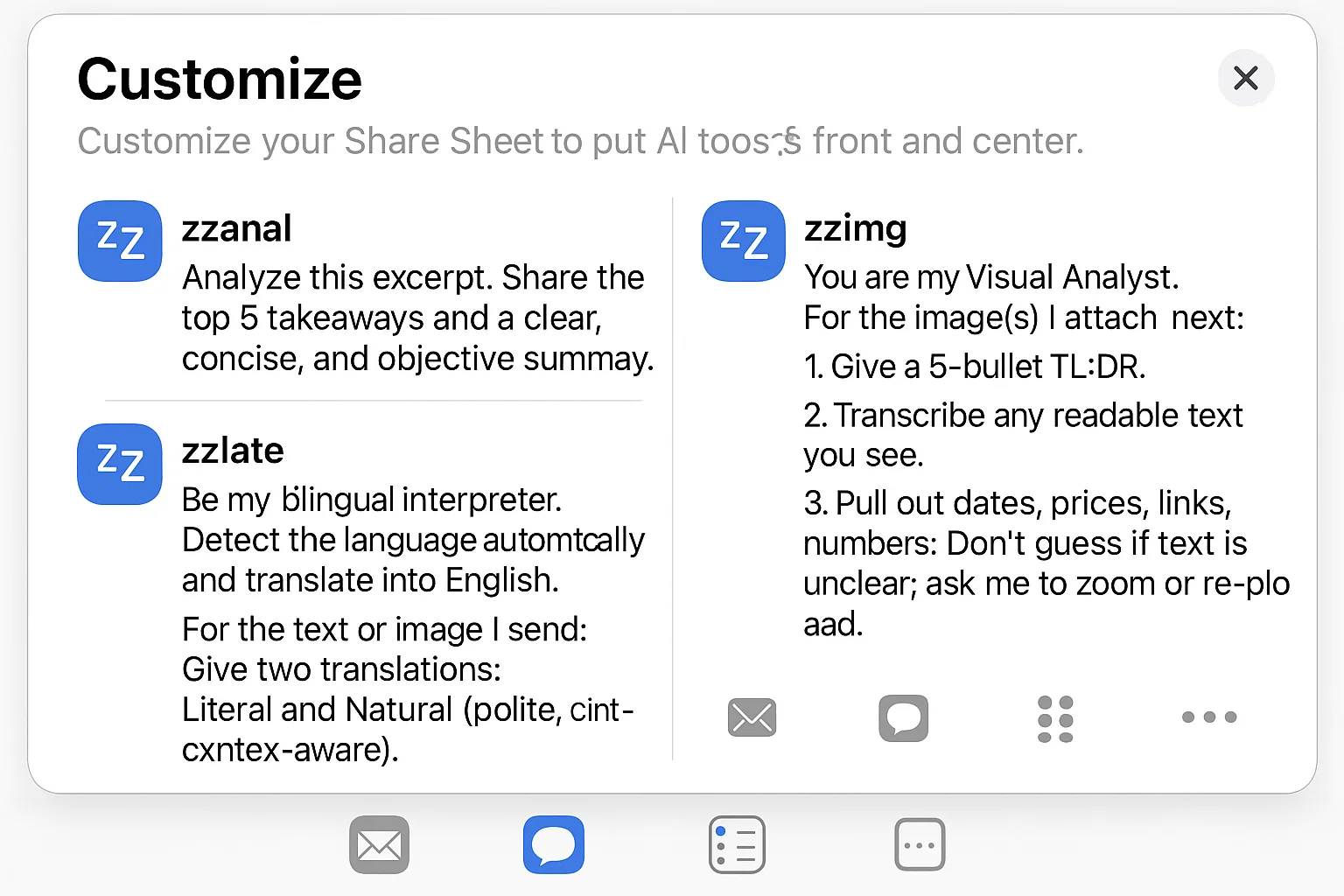
Habit #3: The Prompt Snippet Keyboard
Typing long, detailed prompts on a mobile keyboard is tiring and inefficient. The third mobile AI habit is to create a “prompt snippet keyboard” using your phone’s built-in Text Replacement feature.
This allows you to type a short, simple keyword that automatically expands into a complete, well-structured prompt. To avoid accidentally triggering your prompts, it’s a good practice to use an unusual prefix for your shortcuts, like “zz.”
How to Set It Up & Examples:
- Go to your phone’s settings and search for “Text Replacement.”
- Create a new replacement. In the “Phrase” field, paste your detailed prompt.
- In the “Shortcut” field, enter your short keyword (e.g., “zzimg”).
Here are a few powerful examples to get you started:
- Shortcut: zzanal
Phrase: Analyze this excerpt. Share the top 5 takeaways and a clear, concise, and objective summary. - Shortcut: zzimg
Phrase: You are my Visual Analyst. For the image(s) I attach next: 1. Give a 5-bullet TL;DR. 2. Transcribe any readable text you see. 3. Pull out dates, prices, links, numbers. Don’t guess if text is unclear; ask me to zoom or re-upload. - Shortcut: zzlate
Phrase: Be my bilingual interpreter. Detect the language automatically and translate into English. For the text or image I send: Give two translations: Literal and Natural (polite, context-aware). Preserve names, addresses, and formatting.
Habit #4: Pocket Voice Command Launcher
Ideas can strike at any moment, especially when you’re on the move. Instead of fumbling to open an app and type, you can create an instant voice-to-text launcher. This is perfect for capturing thoughts, brainstorming, or asking quick questions hands-free.
On the iPhone, this is easily achieved by mapping the Action Button to a specific ChatGPT shortcut.
How to Set It Up on iPhone:
- Go to Settings > Action Button.
- Swipe to the “Shortcut” option.
- Tap the button below and search for ChatGPT.
- From the list of options, select “Start dictation.”
Now, a single press of the Action Button will launch a new ChatGPT conversation and immediately begin transcribing your voice, making it the perfect tool for capturing fleeting ideas while walking or commuting.
Habit #5: The Smart Context Commander
The final habit is the most advanced, turning your Share Sheet into a powerful, context-aware command center. Using the iOS Shortcuts app, you can create a tool that presents a menu of custom AI actions whenever you share text with it. This allows you to apply different prompts to the same piece of text without any extra typing.
How It Works:
- You select a block of text from an article, email, or note.
- You tap “Share” and select your custom “AI Actions” shortcut.
- A menu appears with options you’ve created, such as “Quick summary,” “Draft a reply,” or “ELI5” (Explain Like I’m 5).
- When you choose an option, the shortcut copies both the pre-defined prompt for that action and your selected text to the clipboard.
- It then opens ChatGPT, where you can simply paste the combined prompt and context to get your desired result.
This setup combines the simplicity of the Share Sheet with the power of custom prompts, making it one of the most versatile mobile AI habits for any power user.
AI How-To's & Tricks
Make Money With AI: 5 Essential Genius Strategies for 2025

Are you looking for proven ways to make money with AI but feel like you need to be a technical expert? According to AI entrepreneur and investor Dan Martell, that couldn’t be further from the truth. With the rapid advancement of artificial intelligence, the barrier to entry for creating profitable AI-driven businesses and services has never been lower. Martell, whose AI company portfolio is on track for a billion-dollar valuation, insists that you don’t need to be a coding genius to generate thousands, if not millions, of dollars. This article breaks down five of his most powerful, genius strategies that anyone can start using today.
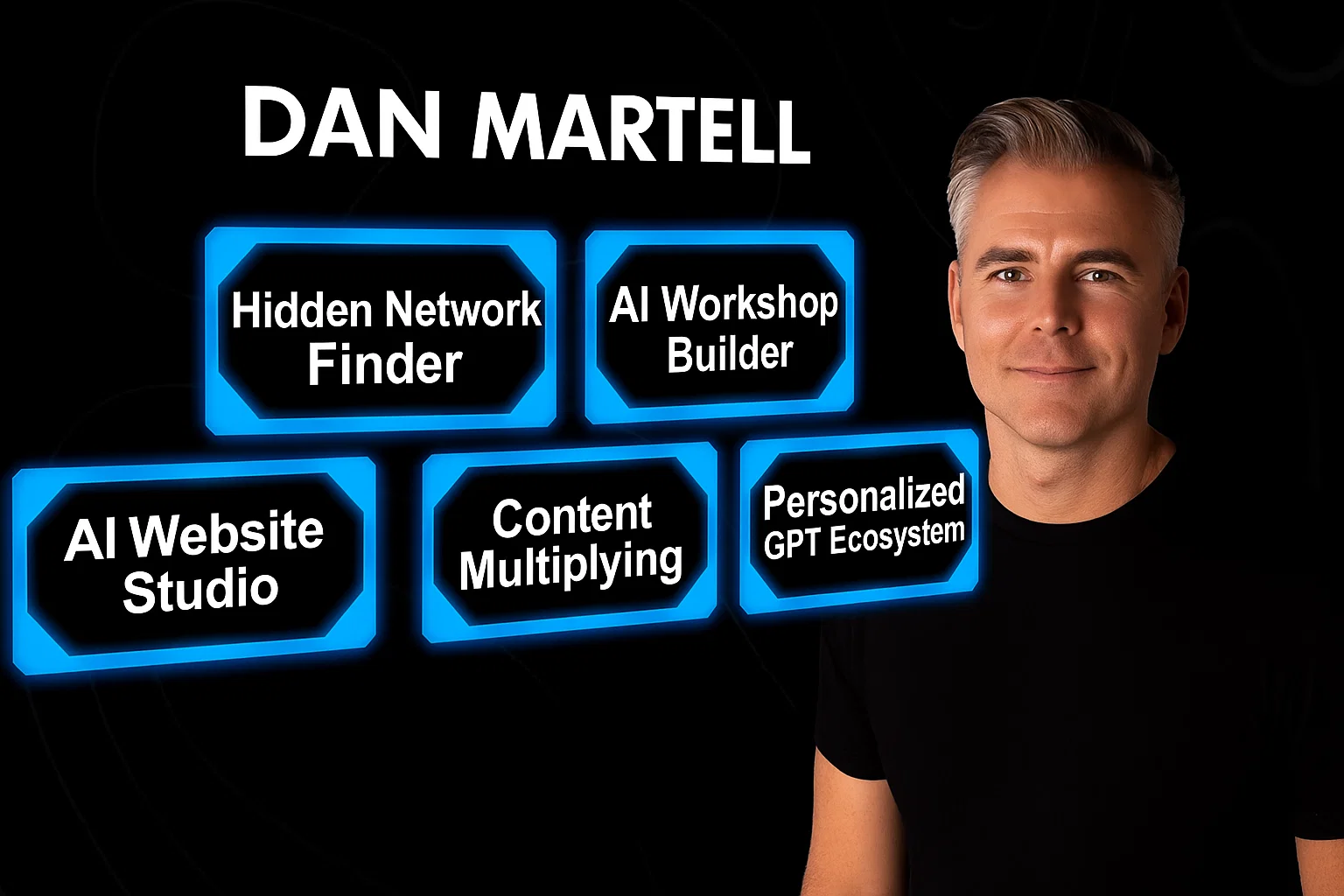
1. Personalized GPT Ecosystems for High-Value Clients
One of the most lucrative opportunities to make money with AI is by selling services to high-net-worth individuals and successful business owners. Martell points out that while these leaders hear buzzwords like “Custom GPTs,” “system prompts,” and “master prompts,” they are often too busy and confused to implement them effectively. They know they need AI, but they don’t have the time to figure it out. This is where you come in.
You can become the go-to expert who sets up a personalized GPT ecosystem for them. This service helps busy executives streamline their workflow, automate tasks, and organize their digital world. They are more than willing to pay a premium for someone to come in and build this custom AI infrastructure for them.
How to Build a Personalized GPT Ecosystem in 4 Steps:
- Create an Intake Form: Start by gathering all necessary information from your client. This includes their preferences, workflow details, communication tone, and business goals. The more context you collect, the better you can tailor the AI system.
- Build the Key Pieces: Use the information from the intake form to construct the core components of their AI system. This involves creating master prompts for different life contexts, system prompts for specific outputs, custom GPTs, and organizing their work into logical project folders.
- Generate a Standard Operating Procedure (SOP): Upload all the documents and prompts you’ve created into ChatGPT and ask it to write a step-by-step playbook. This SOP will guide the client on how to use their new personalized system effectively.
- Set It Up: Finally, get access to the client’s ChatGPT account and implement everything. Organize and label all the components so the system is clear, intuitive, and easy for them to use without confusion.
Pro Tip: Martell suggests charging a monthly subscription-based maintenance fee. Since AI technology is constantly evolving with updates every few months, you can provide ongoing support, tweaks, and updates to their system, creating a recurring revenue stream.
2. The AI Workshop Builder
If you have expertise in a specific area—whether it’s marketing, fitness, or quitting a 9-to-5—you can make money with AI by packaging your knowledge into a sellable workshop. Many people feel they aren’t “certified experts,” but Martell argues that if you’ve achieved a result that others desire, you are qualified to teach it. The fear of not being an expert stops most people, but all you need is to be a few steps ahead of your audience.
AI can help you build the entire workshop from scratch. It can interview you to extract your knowledge, structure the curriculum, write the scripts, create the outlines, and even develop relevant exercises and examples for your target audience. You simply need to provide the core expertise, and AI will handle the instructional design.
Pro Tip: Ask your AI to structure your workshop using the 4MAT model, an adult learning theory that breaks down information into four key questions: Why? What? How? and What If? This makes the content more engaging and easier for people to learn.
Learn more about AI’s role in education in our AI Technology Explained section.
3. AI Website Studio
In the past, building a professional website required extensive coding knowledge. Today, AI-powered tools like Lovable and Framer allow you to create beautiful, responsive, pixel-perfect websites in minutes without writing a single line of code. This opens up a massive opportunity to start an AI Website Studio.
The entire process can be automated. A client pays, fills out a detailed intake form (which AI can help you create), and that information is fed via an API to a tool like Lovable, which generates the website. The client can then provide feedback through another form, which AI uses to make revisions automatically. Martell notes that some entrepreneurs are already making $10 million a year with fully automated website-building businesses.
4. Content Multiplying
Many businesses and creators have a wealth of long-form content, like podcasts and YouTube videos, but lack the time to repurpose it for other platforms. You can offer a service to “multiply” their content, turning one long video into dozens of short-form clips, carousels, and memorable tweets for platforms like TikTok, Instagram, and X (formerly Twitter).
How to Multiply Content with AI:
- Find Companies with Existing Content: Reach out to businesses that are already producing long-form content but have a weak presence on short-form platforms.
- Identify Top-Performing Content: Analyze their existing content to find the pieces with the most views and engagement.
- Transcribe and Reformat: Transcribe the top-performing content and use AI to pull out the most impactful sections, reformatting them for different social media platforms.
Pro Tip: Use the PSL (Point, Story, Lesson) framework. Ask AI to find segments in the content that make a clear point, tell a compelling story, and deliver a valuable lesson. This structure performs incredibly well on social media.
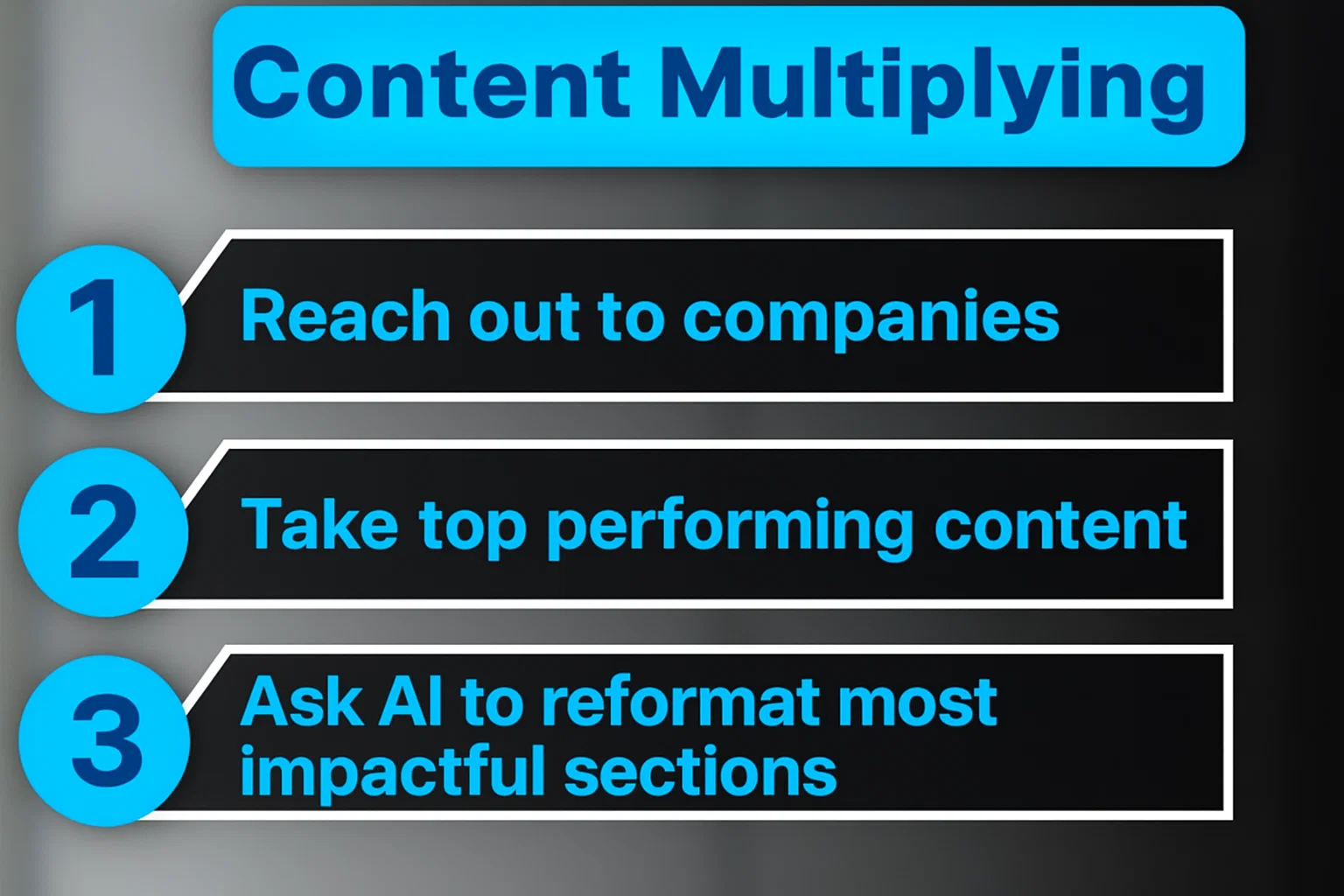
5. The Hidden Network Finder
Your network is your net worth, but most people are sitting on a hidden goldmine of connections. An incredible way to make money with AI is by using it to analyze your existing network—your email contacts, social media followers, and professional connections—to uncover valuable, hidden opportunities.
Tools like Social Sweep can connect to your accounts (Gmail, Instagram, LinkedIn, etc.), enrich that data with public information, and perform an AI analysis to identify potential clients, strategic partners, suppliers, or media opportunities. For example, you could ask it: “Who in my network lives in Austin, hosts a podcast in person, and is interested in entrepreneurship?” The AI can generate a targeted list and even help you craft the perfect, personalized outreach message for each person.
By using AI to systematically mine your network, you can connect the dots and unlock opportunities that were previously invisible, turning dormant contacts into profitable relationships.
Explore how network analysis works on platforms like LinkedIn.
-

 AI News & Updates7 months ago
AI News & Updates7 months agoDeepSeek R1-0528: The Ultimate Open-Source AI Challenger
-
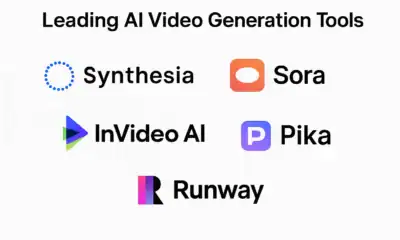
 AI How-To's & Tricks7 months ago
AI How-To's & Tricks7 months agoAI Video Generators: Discover the 5 Best Tools (Free & Paid!)
-
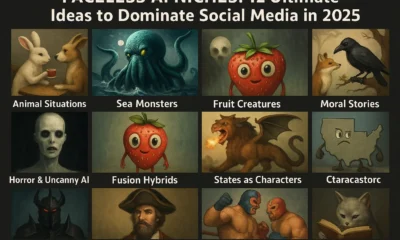
 AI How-To's & Tricks7 months ago
AI How-To's & Tricks7 months agoFaceless AI Niches: 12 Ultimate Ideas to Dominate Social Media in 2025
-

 AI News & Updates7 months ago
AI News & Updates7 months agoClaude Opus 4: The Shocking Truth Behind Anthropic’s Most Powerful AI Yet
-

 AI How-To's & Tricks7 months ago
AI How-To's & Tricks7 months agoKling AI 2.0: An Incredible Leap? Our Exclusive Review & Tests
-

 AI How-To's & Tricks7 months ago
AI How-To's & Tricks7 months agoGoogle Gemini for Language Learning: 3 Secret Tricks to Accelerate Your Progress.
-

 AI News & Updates7 months ago
AI News & Updates7 months agoBohrium AI: The Ultimate Free Tool for Academic Research
-

 AI How-To's & Tricks7 months ago
AI How-To's & Tricks7 months agoFree AI Video Generator: Discover The Ultimate Veo 3 Alternative




